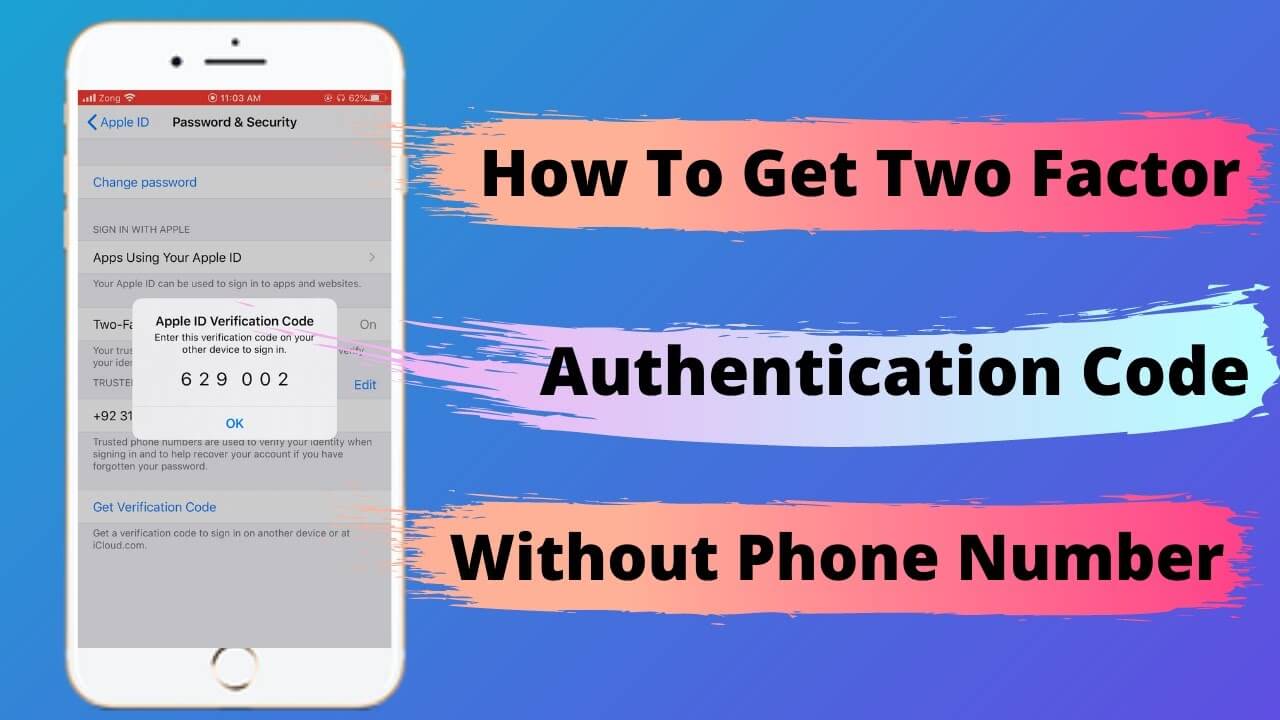So you’re having trouble getting an Apple ID verification code without a phone? No worries, I’m here to help. An Apple ID is essential for using many Apple services, including the App Store, iCloud, and iMessage. And to create an Apple ID, you need to verify your identity with a verification code. Usually, this code is sent to your phone number, but what if you don’t have access to your phone at the moment? Don’t panic, there are still a few ways to get the code without a phone.
In this guide, I’ll walk you through some of the options for getting an Apple ID verification code without a phone. Whether you’ve lost your phone, changed your number, or simply prefer not to use your phone for verification, we’ve got you covered. So let’s get started!
How to get apple id verification code without phone? [Simple Steps]
Here are some simple steps to get an Apple ID verification code without a phone:
- Go to the Apple ID sign-in page and enter your email address and password.
- When prompted to enter the verification code, click on “Didn’t Get a Code?”
- You’ll see a list of options for getting the verification code. Choose the one that doesn’t involve a phone, such as “Get an email” or “Answer security questions.”
- If you choose to get the code by email, check your inbox for an email from Apple with the subject “Apple ID Verification Code.” Open the email and copy the verification code.
- Go back to the Apple ID sign-in page and enter the verification code.
- If you choose to answer security questions, follow the prompts to answer the questions correctly. Once you’ve answered all the questions, you’ll be prompted to create a new password and then be signed in to your Apple ID.
How to turn off two-factor verification for Apple ID?
Here are the steps to turn off two-factor verification for your Apple ID:
- Go to appleid.apple.com and sign in with your Apple ID and password.
- In the “Security” section, click “Edit”.
- Click “Turn Off Two-Factor Authentication” and then click “Continue”.
- Answer the security questions that are presented, and then click “Continue”.
- Read the information provided and then click “Turn Off Two-Factor Authentication”.
That’s it! Your Apple ID will no longer require two-factor authentication for signing in or making purchases. However, we recommend keeping two-factor authentication turned on for added security.