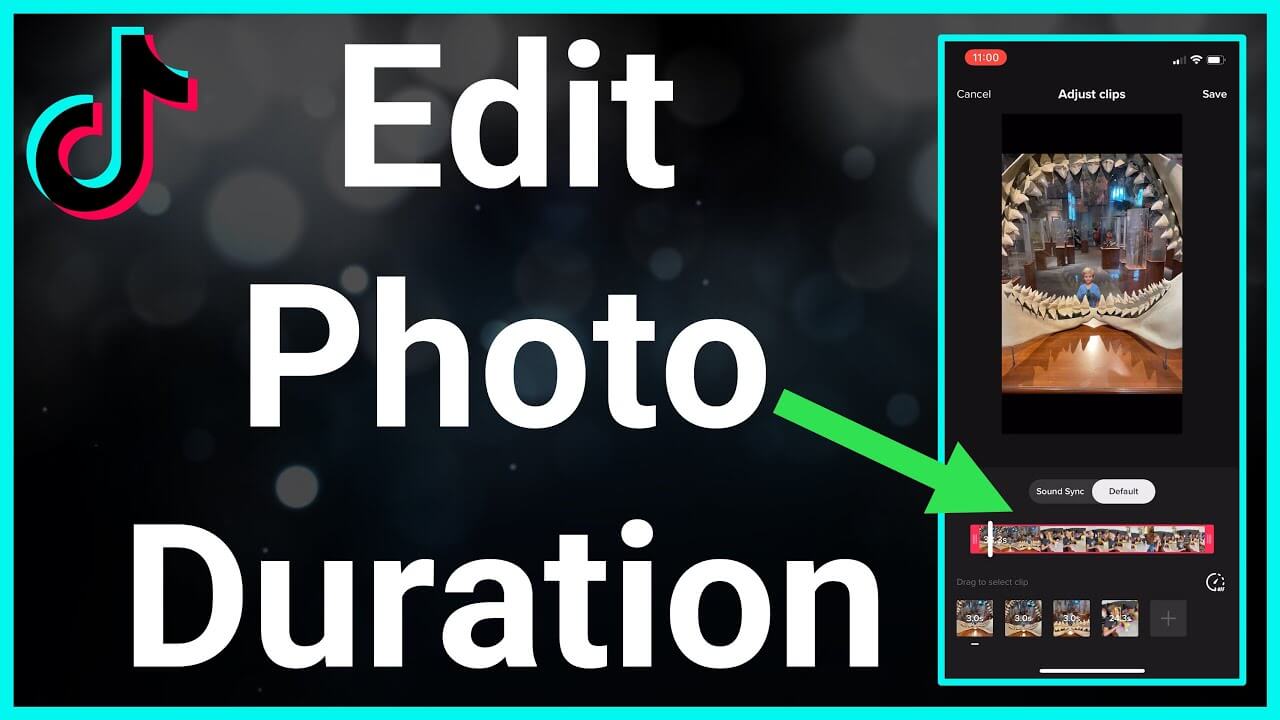TikTok is a popular social media platform where users can create and share short videos. One of the features of TikTok is the ability to add photos to your videos. To make your TikTok video more engaging, you may want to adjust the duration of your photos. Fortunately, you can easily edit the duration of photos on TikTok using your phone. In this guide, we’ll walk you through the steps to edit the duration of photos on TikTok on your phone, so you can create engaging videos that stand out from the crowd.
Edit the Duration of Photos on TikTok with the Adjust Clip Feature
You can edit the duration of photos on TikTok is to use the Adjust Clip feature. Here’s how to do it:
- Open the TikTok app and create a new video by tapping the plus icon (+) on the home screen.
- Add the photos you want to use in your video and tap on “Next.”
- Arrange the order of your photos by dragging and dropping them in the timeline.
- Tap on the photo you want to edit and then tap on the “Adjust Clip” button.
- Use the sliders to adjust the start and end points of the clip to your desired length.
- Tap on “Done” to save your changes and repeat the process for any other photos you want to edit.
- Once you have finished editing the duration of your photos, tap on “Next” to add effects, music, and other features to your TikTok video.
- Finally, tap on “Post” to share your TikTok video with your followers.
With the Adjust Clip feature, you can easily fine-tune the duration of your photos to create a more polished and professional-looking TikTok video.
Set the Duration of Photos on TikTok with the Green Screen Effect
Using the green screen effect is another way to set the duration of photos on TikTok. Here’s how:
- Open the TikTok app and tap on the plus icon (+) to create a new video.
- Select the photos you want to use in your video and tap on “Next.”
- Arrange the order of the photos by dragging and dropping them in the timeline.
- Tap on the “+” icon in the bottom right corner and select the “Effects” tab.
- Scroll down and tap on the “Green Screen” effect.
- Tap on the “Upload” button and select the photo you want to set the duration for.
- Use the slider at the bottom of the screen to adjust the duration of the photo to your desired length.
- Tap on “Apply” to save your changes.
- Repeat steps 6-8 for any other photos you want to set the duration for.
- Once you have finished editing the duration of your photos, tap on “Next” to add effects, music, and other features to your TikTok video.
- Finally, tap on “Post” to share your TikTok video with your followers.
Using the green screen effect is a creative way to set the duration of photos on TikTok and can help you create engaging videos that stand out.
Change TikTok Photo Duration via a Third-party TikTok Editor
If you want more control over the duration of your TikTok photos, you can also use a third-party TikTok editor to make changes. Here’s how:
- Open the TikTok app and create a new video by tapping the plus icon (+) on the home screen.
- Add the photos you want to use in your video and tap on “Next.”
- Save the video without publishing it by tapping on “Save” in the lower-left corner.
- Download a third-party TikTok editor app like InShot, CapCut, or VivaCut.
- Open the editor app and import the saved video from TikTok.
- Select the photo you want to edit and use the tools in the editor to adjust the duration to your desired length.
- Save your changes and export the edited video to your phone.
- Open the TikTok app and select the edited video from your camera roll.
- Add any effects, music, or other features you want to include in your video.
- Finally, tap on “Post” to share your TikTok video with your followers.
Using a third-party TikTok editor gives you more control over the duration of your photos and allows you to create more polished and professional-looking videos.