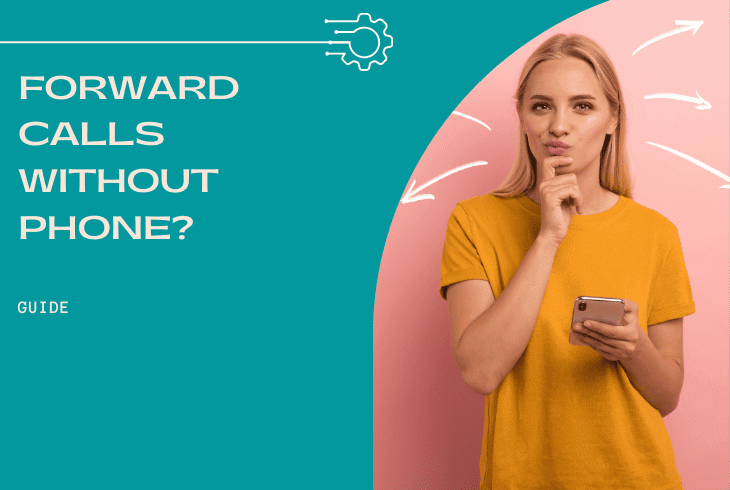Sometimes we need to forward our calls to another phone number, but what if we don’t have the phone with us? Maybe we left it at home or it’s lost or stolen. Fortunately, there are still ways to forward calls without having the phone physically present. With some advance planning and the right tools, it’s possible to set up call forwarding remotely, so you can still receive important calls on a different phone number. In this guide, we’ll explore some of the ways you can forward calls without having the phone, so you can stay connected even when you’re away from your device.
Call forwarding service
Call forwarding service is a handy feature offered by many mobile carriers that allows you to redirect incoming calls from one phone number to another. It’s a great option if you need to be reachable on a different phone or if you’re traveling and want to forward calls to a local number.
To set up call forwarding with your carrier, you’ll usually need to call their customer service line or log into your account online. Once you’ve activated the service, you can choose the phone number where you want your calls to be forwarded.
It’s important to note that call forwarding service may come with additional fees, depending on your carrier and plan. You’ll want to check with your carrier to understand the costs and any limitations or restrictions on the service.
Google Voice
Google Voice is a free service offered by Google that allows you to forward calls and texts to any phone number of your choice. With Google Voice, you can also make and receive calls and texts from your computer or other devices, even if you don’t have your phone with you.
To use Google Voice for call forwarding, you’ll need to have a Google Voice number. If you don’t have one already, you can sign up for free on the Google Voice website. Once you have a Google Voice number, you can link it to your other phone numbers, such as your mobile phone or home phone.
To forward calls to another number using Google Voice, simply log into your account and go to the settings menu. From there, you can set up call forwarding and choose the phone number where you want your calls to be forwarded. You can also customize other settings, such as voicemail greetings and call screening.
One of the benefits of using Google Voice for call forwarding is that it’s free and easy to use. However, it’s important to note that the service may not be available in all countries and may have some limitations, such as not being able to forward calls to international numbers.
Third-party apps
If you’re looking for a more flexible option for call forwarding, there are several third-party apps available that allow you to forward calls from one phone number to another. These apps are especially useful if you want to forward calls to a phone number outside of your carrier’s network or if you’re traveling internationally.
Some popular call forwarding apps include Call Forwarding and Call Forwarding Lite, both of which are available for free on the App Store and Google Play. These apps allow you to easily set up call forwarding and customize settings such as call duration, caller ID, and voicemail greetings.
When choosing a third-party call forwarding app, it’s important to do your research and make sure you’re using a reputable and secure option. Read reviews from other users and check the app’s privacy policy and terms of service.
It’s also important to note that some call forwarding apps may come with additional fees, especially if you’re forwarding calls to an international number. Be sure to check the costs and any restrictions or limitations on the service before using a third-party app for call forwarding.
Using Computer/Laptop
Receiving calls and texts from your computer or any smartphone via WiFi is a convenient and useful feature that can help you stay connected and productive, even when you’re away from your phone. One way to do this is by using a WiFi calling and texting app, such as Google Voice or WhatsApp.
With Google Voice, you can make and receive calls and texts from your computer or any device with internet access, as long as you have a Google Voice number. Simply log into your Google Voice account on your computer or device and use the web app or mobile app to make and receive calls and texts. You can also use Google Voice to forward calls and texts to any phone number you choose.
WhatsApp is another popular option for receiving calls and texts via WiFi. With WhatsApp, you can make and receive calls and texts using your internet connection, as long as the person you’re communicating with also has WhatsApp installed. You can also use WhatsApp on your computer or tablet using the WhatsApp Web or desktop app.
Both Google Voice and WhatsApp are free to use, but be sure to check the terms of service and privacy policy before using them. Also, keep in mind that you may need a strong and stable internet connection to use these apps effectively.