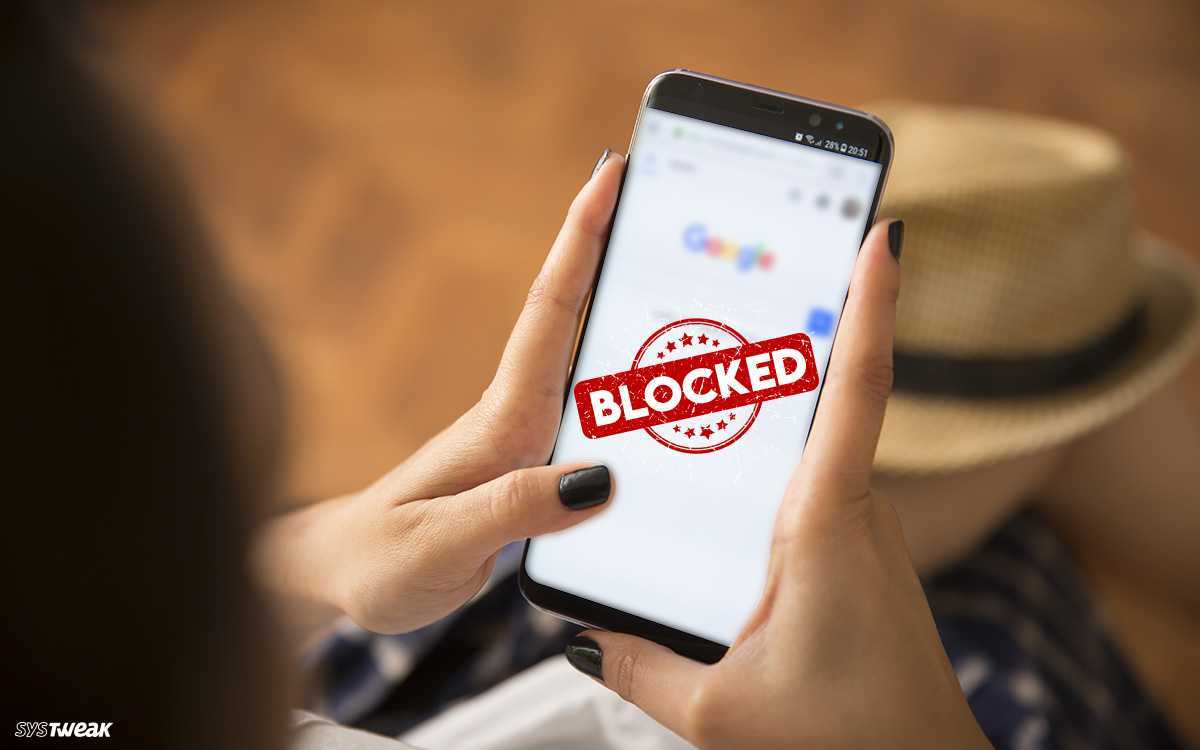If you want to block adult websites on your phone, there are several methods available that can help you do so. With the increasing accessibility of smartphones, it has become easier for individuals to access inappropriate content on the internet, which can be harmful to their mental health and well-being. By blocking adult websites on your phone, you can prevent access to explicit content and ensure a safe and secure browsing experience.
In this digital age, it is crucial to take steps to protect yourself and your loved ones from the negative impact of adult content. In this regard, there are several solutions available, including using a website blocker app or setting up parental controls on your phone. In this article, Mobilesly Tips is sharing some of the most effective methods to block adult websites on your phone and help you create a safer online environment.
Use a website blocker app
To block adult websites on your phone using a website blocker app, follow these steps:
- Download a website blocker app: There are several website blocker apps available on app stores, such as BlockSite, Norton Family, and AppLock. Choose the app that best suits your needs and download it to your phone.
- Open the app and set up a blocklist: Once you have downloaded the app, open it and set up a blocklist of websites you want to block. Most apps have pre-defined categories, including adult content, so you can simply select the categories you want to block.
- Customize your blocklist: If you want to block specific websites that are not on the pre-defined list, you can add them to your custom blocklist. Some apps allow you to add websites manually, while others require you to block them through the app’s browser.
- Set up a password or PIN: To prevent someone from disabling the website blocker app, you should set up a password or PIN. This will ensure that only you can access the app and make changes to the settings.
- Test the app: Once you have set up the website blocker app, test it to make sure that it is working properly. Try accessing a website that you have blocked and make sure that it is inaccessible.
By following these steps, you can easily block adult websites on your phone using a website blocker app. This will help you ensure a safer and more secure browsing experience.
Use built-in parental controls
To block adult websites on your phone using built-in parental controls, follow these steps:
- Go to the settings: Open the settings app on your phone and look for the parental controls option. The location of this option may vary depending on the type of phone you have, but it is usually found under the “Security” or “Privacy” settings.
- Set up a PIN or password: To prevent someone from disabling the parental controls, set up a PIN or password. This will ensure that only you can access the parental controls and make changes to the settings.
- Set up content filters: Once you have set up a PIN or password, you can set up content filters to block adult websites. Most parental control settings have pre-defined categories, including adult content, so you can simply select the categories you want to block.
- Customize the content filters: If you want to block specific websites that are not on the pre-defined list, you can add them to your custom blocklist. Some parental control settings allow you to add websites manually, while others require you to block them through the app’s browser.
- Test the parental controls: Once you have set up the parental controls, test them to make sure that they are working properly. Try accessing a website that you have blocked and make sure that it is inaccessible.
By following these steps, you can easily block adult websites on your phone using built-in parental controls. This will help you ensure a safer and more secure browsing experience for yourself and your loved ones.
Use a DNS service
To block adult websites on your phone using a DNS service, follow these steps:
- Choose a DNS service: There are several DNS services available, such as OpenDNS, CleanBrowsing, and Norton ConnectSafe. Choose the service that best suits your needs and sign up for an account.
- Change the DNS settings on your phone: Once you have signed up for an account, go to your phone’s settings and look for the option to change the DNS settings. This option is usually located in the “Wi-Fi” or “Network” settings.
- Enter the DNS service’s IP address: In the DNS settings, enter the DNS service’s IP address as the primary DNS server. This will direct your phone’s internet traffic through the DNS service’s filters.
- Customize the settings: Most DNS services have pre-defined categories, including adult content, that you can select to block. Some services also allow you to customize the settings to block specific websites or to create your own custom filters.
- Save the changes and exit the settings. Test the DNS service to make sure it is working properly by trying to access a website that you have blocked.
By following these steps, you can easily block adult websites on your phone using a DNS service. This will help you ensure a safer and more secure browsing experience for yourself and your loved ones.
Turn on SafeSearch Filters
Turning on SafeSearch filters is a quick and easy way to block adult websites on your phone. SafeSearch filters are a feature offered by search engines, such as Google and Bing, that allow you to filter out explicit content from search results. Here’s how to turn on SafeSearch filters on your phone:
- Open your preferred web browser on your phone.
- Go to the search engine’s website, such as www.google.com.
- Tap the three dots in the upper right corner of the screen and select “Settings” from the dropdown menu.
- Scroll down and look for the “SafeSearch” option. Tap it to turn it on.
- If prompted, create a PIN or password to prevent others from changing the SafeSearch settings.
- Save the changes and exit the settings.
SafeSearch filters will now be enabled on your phone, and explicit content will be filtered out of your search results. Keep in mind that SafeSearch filters are not foolproof and may not block all inappropriate content. It is always a good idea to supervise children’s online activity and to have ongoing conversations about appropriate internet use.
Block Adult Websites on Phones using Digital Wellbeing
Digital Wellbeing is a feature offered by some Android phones that allows you to monitor and manage your phone usage, including blocking adult websites. Here’s how to block adult websites on your phone using Digital Wellbeing:
- Open the Digital Wellbeing app on your phone.
- Tap on “Dashboard” and select “Your Digital Wellbeing tools”.
- Look for the “Parental Controls” option and tap on it.
- If prompted, create a PIN or password to prevent others from changing the parental control settings.
- Tap on “Add Parental Control” and select the profile for which you want to set up parental controls.
- Choose the category of content you want to block, such as adult content.
- Save the changes and exit the settings.
Digital Wellbeing will now block access to adult websites on your phone. Keep in mind that Digital Wellbeing is not foolproof and may not block all inappropriate content. It is always a good idea to supervise children’s online activity and to have ongoing conversations about appropriate internet use.