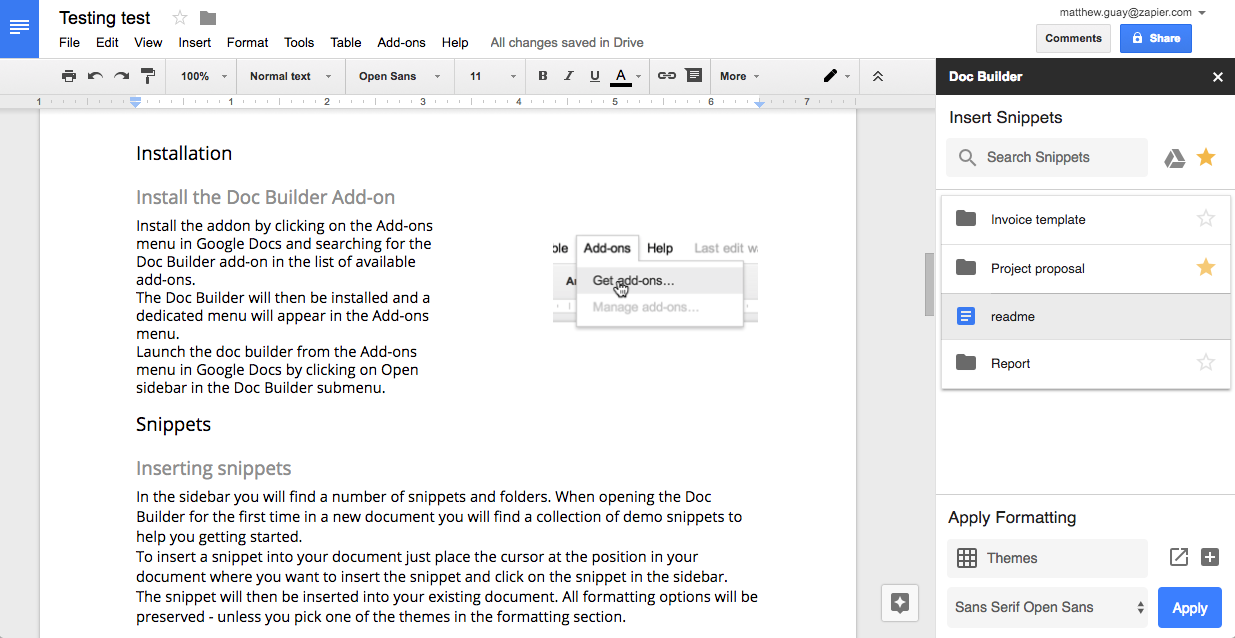Google Drive is a fantastic tool for creating, editing, and sharing files and other documents from almost any device in almost any location. You can use add-ons to make Google Docs, Sheets, and Slides even better. Here are the finest Google extensions for 2022 to help you get the most out of these programs.
Speakd for Google Docs: Reads Your Text out Loud
Speakd will read entire texts back to you, or you can highlight select sections and have it read back only those parts. It’s great for proofreading or making sure you’re writing in the right tone. It also keeps track of how long it’s been reading for you in case you need to know how lengthy a speech is.
Doc Builder for Google Docs: Reuse Text Snippets Quickly and Easily
Doc Builder is one of the best Google Drive add-ons you need if you find yourself regularly repeating text snippets and want a faster way to identify those snippets when generating documents. It offers a sidebar where you can rapidly navigate and insert stored text segments into your work.
Doc Builder will save you a lot of time and help you avoid costly mistakes when reusing portions of your documentation if you write a lot of comparable papers with similar terminologies, such as contracts or pitches.
Text Cleaner for Google Docs: Easily Match Text From Different Applications
Pulling content from several sources and having it all match up may be exceedingly tough with a bare-bones word editor like Google Docs. Copying and pasting might introduce new fonts, background colors, HTML codes, and other undesired information, completely disrupting the order and flow of your text. Text Cleaner corrects this by allowing you to choose which formatting elements to keep and which to discard. You can tidy up the entire document or just select highlighted sections using easy checkboxes.
Slides Toolbox for Google Slides: Makes Repetitive Actions a Snap
Slides Toolbox makes it easier to automate many of the repetitive editing activities that you could encounter in your Google Slides presentations. Once you figure out where everything is, it’s a tremendous time saver, and it’s ideal for actions with multiple little phases. The Slides Toolbox includes the following items:
- Table of Contents: Creates a Table of Contents slide that links to every other slide in your presentation automatically.
- Slides to Export: As a single image, save your entire presentation or each individual slide.
- Set font size, casing, and other options: Manipulate all of the text in your presentation quickly and effortlessly.
- Export all of the text in your presentation to a single text file using the Download Outline Text option.
Insert Icons for Google Slides: A Quick Way to Add Illustrations to Presentations
This add-on is also available for Docs and Sheets, although Insert Icons will most likely be used in Slides. This add-on has approximately 2000 different icons to pick from, and you may use them in practically any color you want in your presentation.
The icons are completely free and are imported into your presentation with a transparent background, allowing you to see what you’ve already made. These adaptable icons are available in easy-to-search databases and come from Font Awesome and Google Material Design, allowing you to quickly and easily add style to your presentations.
Pear Deck for Google Slides: Adds Interaction to Your Presentations
This add-on is a little specialized, but it addresses one of the most common problems with Slides presentations: the lack of interactivity. Pear Deck allows you to include interactive slides in your presentation in a variety of ways, including multiple-choice quizzes, drag-and-drop slides, and data gathering slides.
It’s a great approach for professors to offer pupils something to do other than click-through slides, and it can also be used to collect data and add interactivity to meetings and work sessions.
Easy Accents for Google Slides: A Godsend for Those Who Write in Other Languages
It can be laborious and time-consuming to add accents to a Slides presentation if you don’t already know the keyboard keys. Easy Accents is a must-have if you routinely create presentations containing words from various languages.
There are several languages to choose from, and all accented characters will be highlighted so you can quickly select and put them into your presentation. No more scribbling accented letters into Google’s “Add Special Character” box; simply download Easy Accents and forget about it.
Translate My Sheet for Google Sheets: Features Over 100 Languages
With Convert My Sheet, you can use Google’s huge algorithm to translate your sheet into over 100 languages. You may convert specific ranges or the full thing, and it’s simple and straightforward to use. This isn’t a flashy or complicated program, but it does exactly what you want it to do and does it well.
Table Styles for Google Sheets: Allows for Custom, Eye-Catching Data Tables
Table creation can be one of the most time-consuming and unpleasant aspects of working with Google Sheets, but Table Styles reduces the time and stress involved. You can choose from various different styles, and you can easily edit them to build your own layouts.
Customize your table styles with your own colors and graphics, then store them so you may use them again in the future. Table Styles is simple to use and a must-have for branding and company.
Crop Sheet for Google Sheets: Eliminates All the Data You Don’t Need
Spreadsheets may become out of hand, and there’s frequently a lot of data we don’t need to show or don’t want people to view. Crop Sheet comes in handy in this situation. Crop Sheet is a simple and effective add-on that feels like it should be included in the basic application. You have the option of cropping certain data on the sheet or a group of cells.
FAQs
Are Google Docs Add-ons free?
When you use the correct add-ons, you can send a fax from a Google Doc or produce customized mass emails using Google Sheets. This collection of 12 of our favorite Google Docs and Sheets add-ons will make you wonder how you ever got anything done without them. And the best part is that they’re completely free!
Where are my drive Add-ons?
Here’s how you can start adding new features to your documents and spreadsheets inside of Google Drive. To download an add-on, open the “Add-ons” tab on the top menu bar and select “Get add-ons.” A pop-up window will open with a variety of add-ons to choose from.