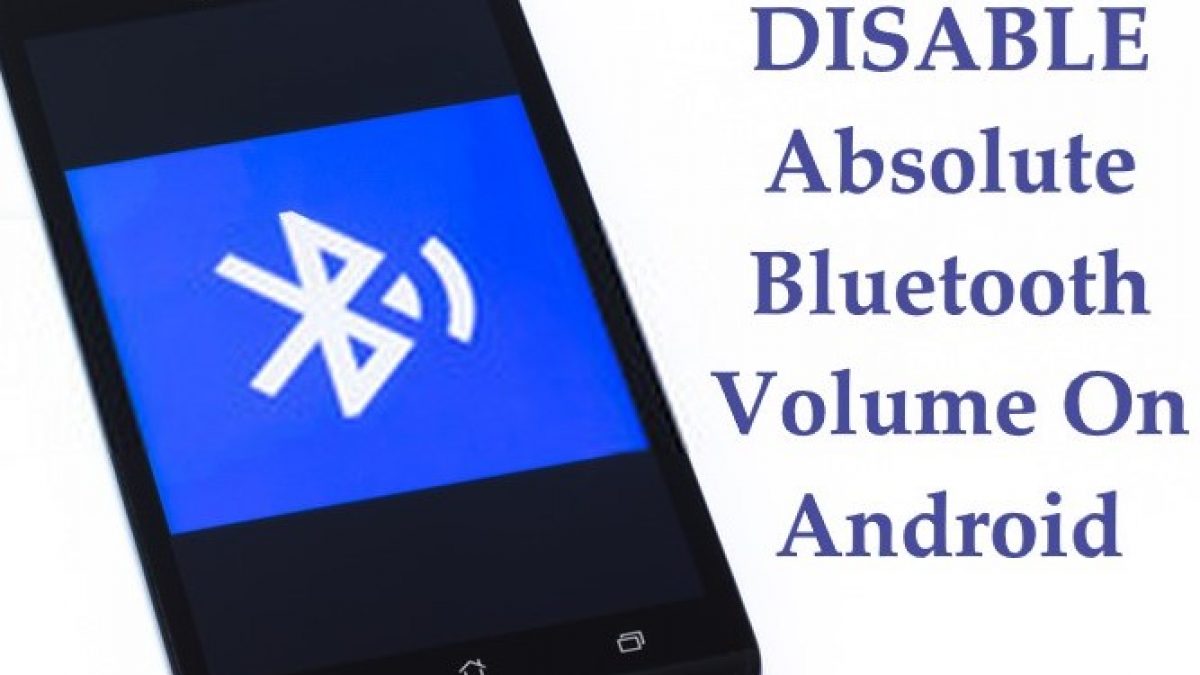The ability to customize and personalize Android OS is very popular. One such feature is absolute Bluetooth volume control, which is typically turned on by default on Android handsets. The capability is included in Android 6.0 and subsequent versions.
However, there may be some problems with the Android smartphone’s Absolute Bluetooth Volume control. As a result, you might wish to turn off the feature in order to fix the bugs and learn how to turn off Absolute Bluetooth Volume.

What Exactly is Absolute Bluetooth Volume in Android Devices?
Users can simultaneously manage the phone’s volume and the volume of a connected Bluetooth item thanks to Absolute Bluetooth Volume. There is no requirement to use the physical volume controls on your Bluetooth-connected device. However, the opposite is also true, so if you manually lower the volume of your Bluetooth device from its control, the volume on the phone will also do the same. This function is extremely helpful and essential given the exponential growth in the use of Bluetooth devices, such as Bluetooth headphones.
Why Do You Need To Disable Absolute Bluetooth Volume?
Although this feature is helpful, many Android users have noted that it doesn’t work properly with their Bluetooth device when connected. This is so that they can sync with this capability; some Bluetooth devices are not. Disabling this feature is the sole solution in situations when it causes audio problems in the devices. Regular Android smartphone users may find it difficult to locate the option to disable the feature because it is tucked away under Developer Options. We’ll walk you through the process of turning off Absolute Bluetooth Volume in the section after that.
How To Disable The Absolute Bluetooth Volume On an Android Device?
If using this feature results in your Bluetooth device malfunctioning, carefully follow the list of instructions below to disable it on your Android handset.
Activate Developer Options
Android devices come with their Developer Options disabled. Before continuing, the option must be selected.
First, open the Settings app.
Go to About Phone in step two.

Step 3: Locate the option for Build Number/Model Number.

Step 4: Tap that choice seven times in a row. “You are a developer!” will be shown. ”

Step 5: Close Settings app and come to the home screen of your device.
- Turn off Bluetooth’s absolute volume control
Step 1. If Bluetooth is on, open the top menu from the home screen and turn it off.
Open the Settings app in step two.
Step 3: From the menu, select System.
- Access Developer Options.
Step 5: Locate the Networking option by scrolling down.
Step 6: Locate the Disable Absolute Volume option under the Networking section.

Step 7: To solve the problem, use the Disable Absolute Volume option.
Conclusion
While Absolute Bluetooth Volume is disabled, you must adjust the volume of both your phone and the Bluetooth device that is connected independently when they are both connected over Bluetooth. The feature is practical and most current Bluetooth devices are compatible with it, thus experts advise against disabling it.