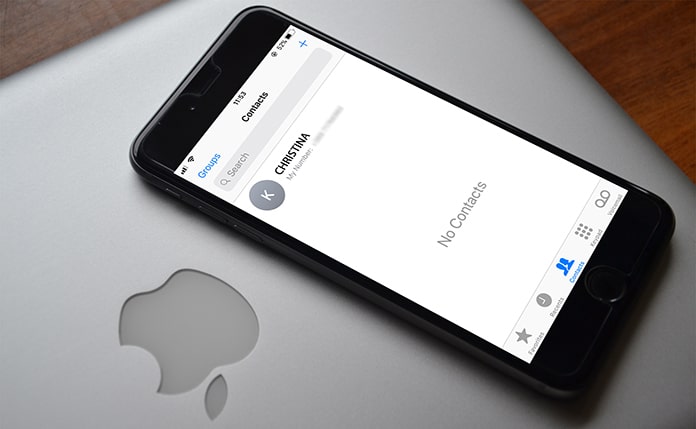A default one-touch feature to conceal a specific contact or all of your contacts does not exist on iOS. There are, however, several workarounds available.
How you hide contacts on your iPhone is determined by how private you want them to be. Here are three possibilities.
Use iCloud to Create Contact Groups
On macOS or iCloud, you can establish contact groups. Then you may choose whether to show or hide all of your contacts.
- On iCloud, the instructions are shown.
- Enter your Apple ID and password to access iCloud.
- Choose your contacts.
- Assign a name to the new Group.
You have three options for adding names to this contact group. This step replicates the contacts from the All Contacts group to the group you specify:
- Drag and drop names into the group from the contacts column.
- On Windows, hold down the Ctrl key while selecting non-contiguous contacts (Command key on macOS)
- Using the Shift key, select numerous contiguous contacts.
- Select Contacts from the Phone app.
- Choose your groups.
- At the bottom of the screen, click Hide All Contacts.
- Return to the main Contacts tab to find that all contacts have been hidden.
- Return to Groups to reveal all contacts once more. To bring back your entire contact list or just a selected Group, select Show All Contacts.
Hide Real Contact Names using Nicknames
You can hide any name by entering a nickname in the first and last name sections of the Contact app. Short Names or Nicknames are also supported by iOS under Settings. Nicknames aren’t perfect, but they can help you hide individual contact names on the call screen or in the Contacts list.
- Select the name you wish to give a nickname to from the Contacts list.
- Choose Edit.
- Add a field by scrolling down and tapping it.
- Choose Nickname from the drop-down menu. On the contact’s information screen, this is added as an extra field.
- Any moniker will suffice. When the person phones, this name will appear on the screen instead of their real name.
- Prefer Nicknames must be enabled in Settings > Contacts > Short Name for iOS to use it.
Disable Spotlight Search Options
A Spotlight search can be used to locate certain contacts. Unless you disable the Spotlight Search options, Spotlight can display contacts even when the screen is locked.
- Go to Siri & Search in Settings.
- Go down the list of apps and select Contacts.
- Under While Searching and Suggestions, turn off each option.
How Do I Locate My iPhone’s Hidden Contacts?
You may have forgotten about certain connections that you had hidden in a Group. Return to Groups to find them. To bring back your whole contact list, select Show All Contacts.
On iMessage, how do you hide a contact?
On iMessage, there are no default techniques for entirely hiding contacts. However, these two techniques can provide you with a sense of seclusion.
Message Alerts are hidden.
Using a private messaging app or deleting the conversation is the safest approach to hiding a contact on iMessage. However, you can get some privacy by hiding SMS alerts.
Filter your messages
You can also delete a contact’s number from Contacts to hide them. Unknown senders are then filtered into a different list by iOS. It also disables iMessage notifications from senders who are not in your address book. Then look through their communications in the Unknown Senders list.
- Delete the contact in question.
- Go to Messages > Message Filtering > Settings > Message Filtering > Unknown Senders are filtered.
- Switch on the toggle switch.